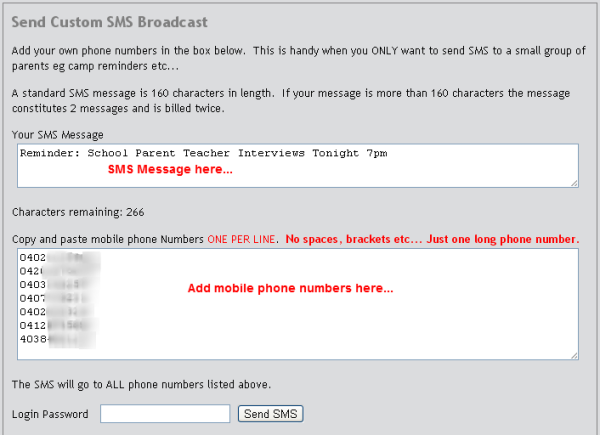Before we start… we are offering a free professional version subscription to Safe Newsletters. Offer expires December 30 2012. See detail below.
Before we start… we are offering a free professional version subscription to Safe Newsletters. Offer expires December 30 2012. See detail below.
There are lots of ways to send SMS alerts to parents.
The most rudimentary way would be to use a mobile phone, type the SMS, enter the parent phone number and then send. Of course this would take a while if you had lots to send. One could speed it up a little if all parents were grouped into a distribution list.
A simple Google search for free SMS will yield a ton of websites offering free SMS. Often there will be a very small daily limit and often it will have a tag line advertisement at the end of the SMS.
Skype is another way to SMS. Simply buy some Skype credit and you can send SMS from your computer. However, Skype does not offer a bulk send feature.
Once again this is time consuming.
Whilst research shows that 95% of all SMS are opened in the fist 5 minutes which proves that messages actually are received and read… it’s just another thing schools have to do in an already crowded technology environment.
The trick is to silently automate SMS so that it becomes a natural part of the school work flow.
SMS is a key part in school communication these days.
There are many useful ways in which SMS can be used in schools.
- Newsletters alerts
- Camp, excursion, event payment reminders
- Student absence alerts
- Emergency alerts
- School fee reminders
- First day of school reminders
- … and lots more
The most obvious way to automate SMS is to integrate it into your school management software. A fully featured integration would allow schools to send SMS and drill down the broadcast to only those parents whom the message is relevant. If the message goes to all parents but the message really only affects a handful of parents, the power of the message becomes diluted. Over time your SMS becomes a hindrance rather than a powerful message and thus becomes a waste of time and money.
ALL school management systems (and I mean all systems) have the ability to export custom data to a spreadsheet or text file. For instance. Lets say you only wanted a list of all parents who had not yet paid for the year 5 camp. Your school management system would look up those parents. During the lookup you might have the system add the parent mobile phone number too.
I call this disposable data. Its data that is used for a purpose and then deleted.
If you don’t have a fully integrated SMS system, this disposable data becomes extremely useful because it forms a “data bridge” to a secondary application that has the capability to send the SMS to targeted parents.
Secondary applications are nothing new. I consider MS Outlook a secondary application because it’s not my main data store. I export email addresses from my main data store and then use MS Outlook as the tool to send the email I have exported.
Safe Newsletters is one of these secondary applications that can be used to send SMS using bridging data. Disposable data exported from your school management systems can be copy and pasted (yes as simple as that) into the Safe Newsletters SMS module to send highly targeted messages to parents.
Safe Newsletters isn’t just a newsletter application… it’s a very powerful communication platform capable of much more than newsletters, surveys and permission forms.
BONUS
Safe Newsletters are offering one FREE 12 month professional version subscription to a school in each state and territory of Australia.
Tell us why you would use SMS and how it would benefit your school. Use the comment box below. Make sure you use your school email address and add your school website in the fields when prompted. We will contact you if your school is chosen.
Make sure you Follow the Blog via email by adding your email address to the form on the right….
Thats it. Good luck.
About the Author
Damon Taylor is Director of Safe Newsletters and has a long history of making data more useful for schools.